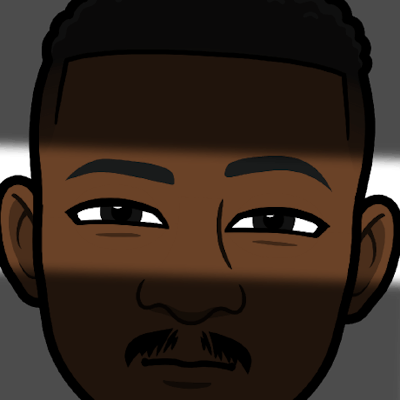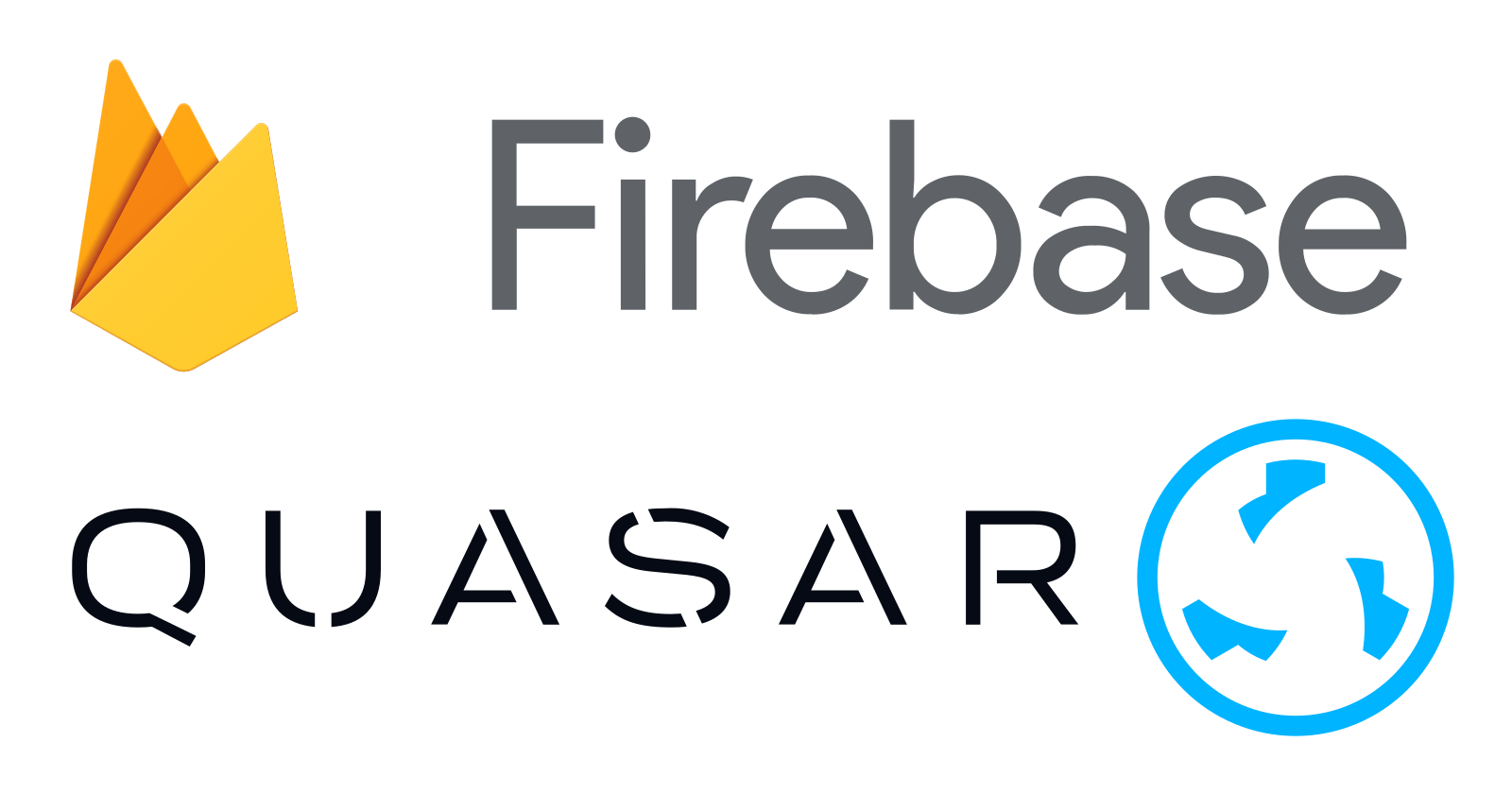Firebase is a powerful platform that offers a range of backend services to support the development of web and mobile applications. In this tutorial, we will explore how to integrate Firebase into a Quasar project, leveraging the Firebase boot file provided by Quasar. By the end of this guide, you will have a solid understanding of how to set up and use Firebase in your Quasar application.
Prerequisites: To follow along with this tutorial, you should have a basic understanding of Quasar and JavaScript. Additionally, you will need to have Node.js and Quasar CLI installed on your machine.
Step 1: Creating a Quasar Project
To get started, let's create a new Quasar project. Open your terminal and run the following command:
$ quasar create my-firebase-project
This command will create a new Quasar project named "my-firebase-project". Once the project is created, navigate to the project directory:
$ cd my-firebase-project
Step 2: Adding Firebase Dependencies
Quasar makes it easy to integrate Firebase into your project by providing a Firebase boot file. Let's begin by installing the necessary Firebase dependencies. In your terminal, run the following command:
$ npm install firebase
This command will install the Firebase SDK and its dependencies in your project.
Step 3: Configuring Firebase
Next, we need to configure Firebase for our Quasar project. Open the src/boot/firebase.ts file and replace the empty firebaseConfig object with your Firebase project's configuration. You can obtain this configuration from your Firebase console. It should look something like this:
const firebaseConfig = {
apiKey: 'YOUR_API_KEY',
authDomain: 'YOUR_AUTH_DOMAIN',
projectId: 'YOUR_PROJECT_ID',
storageBucket: 'YOUR_STORAGE_BUCKET',
messagingSenderId: 'YOUR_MESSAGING_SENDER_ID',
appId: 'YOUR_APP_ID'
};
Make sure to replace the placeholder values with the actual values from your Firebase project.
Step 4: Initializing Firebase
Now that we have the Firebase configuration set up, let's initialize Firebase in our Quasar application. In the firebase.ts file, add the following code:
import { initializeApp } from 'firebase/app';
import { getAuth } from 'firebase/auth';
import { getFirestore } from 'firebase/firestore';
const firebaseConfig = {
apiKey: 'YOUR_API_KEY',
authDomain: 'YOUR_AUTH_DOMAIN',
projectId: 'YOUR_PROJECT_ID',
storageBucket: 'YOUR_STORAGE_BUCKET',
messagingSenderId: 'YOUR_MESSAGING_SENDER_ID',
appId: 'YOUR_APP_ID'
};
const firebaseApp = initializeApp(firebaseConfig);
const firebaseAuth = getAuth(firebaseApp);
const db = getFirestore(firebaseApp);
export { firebaseApp, firebaseAuth, db };
Here, we import the necessary Firebase functions and initialize the Firebase app using the provided configuration. We also obtain instances of the Authentication and Firestore services.
Step 5: Registering Boot File
Open the quasar.config.js file in the root directory of your project. Locate the boot property, which contains an array of boot files. Add the firebase boot file to the boot array:
module.exports = function (/* ctx */) {
return {
// ...
boot: [
// ...
'firebase',
],
// ...
};
};
Step 6: Using Firebase
With Firebase initialized, you can now use its services in your Quasar components and pages. For example, to authenticate a user, you can import the firebaseAuth object in your component and use the available authentication methods:
import { firebaseAuth } from 'boot/firebase';
// ...
firebaseAuth.createUserWithEmailAndPassword(email, password)
.then((userCredential) => {
// Handle successful authentication
})
.catch((error) => {
// Handle authentication error
});
Similarly, you can use the db object to interact with the Firestore database:
import { db } from 'boot/firebase';
// ...
const usersCollection = collection(db, 'users');
getDocs(usersCollection)
.then((querySnapshot) => {
querySnapshot.forEach((doc) => {
// Access each document's data
console.log(doc.id, ' => ', doc.data());
});
})
.catch((error) => {
// Handle database error
});
Conclusion
Congratulations! You have successfully implemented Firebase in your Quasar project.
Remember to explore the official Firebase documentation for more in-depth information and additional services you can integrate into your Quasar project. The possibilities are endless!
Happy coding, and enjoy building amazing apps with Firebase and Quasar!